Wix SEO Guide: How to get your site found online
WordPress still reigns supreme but in recent years Wix has been making waves as an easy to use website builder. It positions itself as the number one choice for people with no coding skills who just want a template that’s ready to go and feel more comfortable with the idea of an online drag and drop tool.
However, for a number of reasons Wix is kind of looked down on by some web developers and people working within digital marketing, but you can definitely still rank your Wix website well using tried and tested SEO tactics.
Here, I’ll talk you through how you can use Wix to optimise different aspects of your site, improve your site rankings, and get found on Google.
Optimise page titles & meta descriptions
Once you’ve done keyword research, you can start optimising your page titles – one of the strongest SEO signals in your arsenal.
While meta descriptions don’t necessarily help with your SEO efforts, they can have a great impact on the click-through-rate in search results so are definitely worth paying attention to!
To edit the page titles and meta descriptions on your Wix pages:
- Click on ‘Manage Pages’
- Click on the 3 dots next to the page you want to edit
- Click on ‘SEO (Google)’
- Enter your newly optimised page title and meta description in the relevant fields
- Save & publish your changes
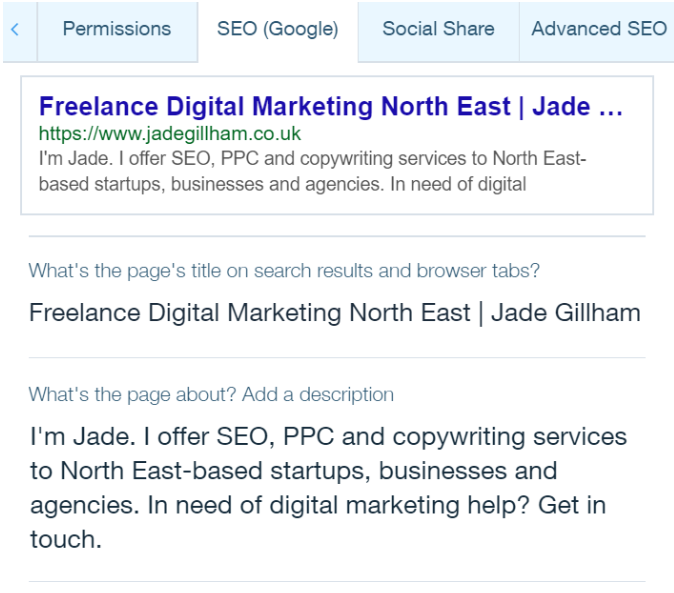
Write SEO optimised content
You may have heard the sentiment “Content is king” before. It’s a bit overused but really gets the point across. For your site to rank for relevant keywords you need to have relevant and well thought out content running across all pages.
You should include H1 and H2 headings in your site text on all pages. They are heading tags that can support your page title and incorporate variations of your target keywords. If you’re not sure how to use these heading tags, read this great guide from Yoast before you make any changes to your site content.
These are very easy tags to add to your Wix site. When you edit your text settings, simply select ‘Heading 1’ or ‘Heading 2’ in the ‘Themes’ dropdown section.

Personalise your URLs
URLs are another important ranking factor so you really want your target keyword to be included. It’s no use having an auto-generated URL like www.yoursite.co.uk/12kjeijnd92runf because that means nothing to anyone!
The URL should reflect your page title so if you’re not sure what to include take a look at that page’s title for inspiration.
You can change the URL path in the ‘SEO (Google)’ section mentioned above – in the same place that you can edit the page title and meta description.
Just make sure you add 301 redirects from any old URLs to the new ones to avoid any error pages – more on that below.
Add Image Alt Text
Image alt text is primarily meant for web accessibility rather than SEO but it’s still an important aspect that can help your site rank for relevant search terms.
Use image alt tags to describe what is in the picture and try to include a keyword you’re targeting too – as long as it’s not spammy!
In Wix, to add alt tags to images on your site:
- Click on the image
- Click on the settings symbol
- Add your image alt tag in the ‘What’s in the image?’ section
To add alt tags to images on your blog:
- Click on the image
- Click on the setting symbol
- Add your image all tag to the ‘Alt text’ section
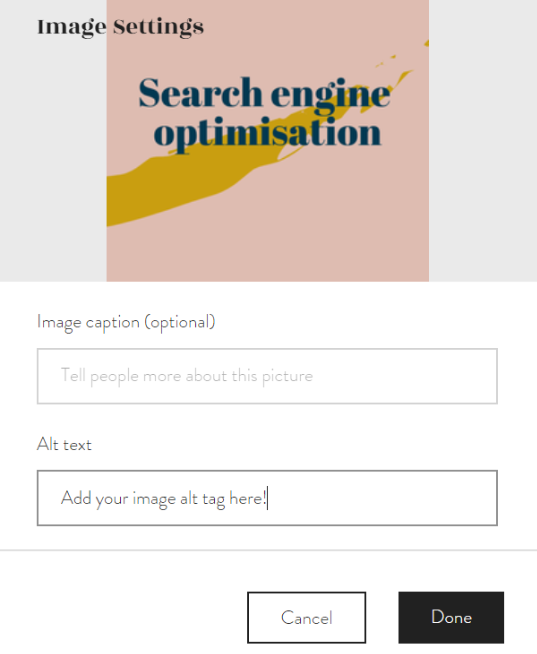
Add 301 Redirects
Redirects are an important tool that lots of small businesses don’t take advantage of. When you change URLs or remove pages for any reason, the URLs don’t just disappear. They could still show up in search results meaning that people could click on a link to your site but actually end up on an error page instead.
If you put redirects in place, that traffic will be redirected exactly where you want it to go.
To add 301 redirects in Wix:
- In the Wix dashboard, go to ‘Settings’
- Click on ‘SEO’ on the left-hand side menu
- Scroll down to the ‘Manage 301 redirects’ section
- Add the old URL to the ‘Old Page’ field and select the page you want to direct that traffic to under ‘Redirect to:’
- Click ‘Save’ and then try and visit the old URL just to test the redirect is in place
Use a sitemap
A sitemap is literally a list of pages on your site that tells search engines how it’s structured. Wix auto-generates a sitemap for you which you should be able to access if you add ‘/sitemap.xml’ to the end of your site’s URL.
While Wix creates the sitemap for you, you still need to submit it to Google Search Console!
Optimising your site with Wix
All of the Wix SEO features mentioned are built into the dashboard so you don’t need to download any plugins or widgets – again making it easier for those a little nervous of anything too “techy”.
Yes, the Wix SEO tools aren’t that advanced – they just about cover the basics – but they should be enough for small businesses, personal sites, and blogs. I’ve worked on lots of SEO campaigns for Wix sites and used the tools mentioned above to achieve great results!
If you need help with SEO for your business, whether you just want a one-off report full of recommendations that you can implement yourself or monthly SEO campaign management, for a Wix site or any other kind of site, get in touch.