How to optimise your Google My Business listing
Google My Business (GMB) Google provides a lot of space for you to display loads of information about your business in results pages but even though it’s a completely free tool, I don’t see many people making the most of it or even using at all.
An optimised GMB listing will help you rank better in the local pack (that’s the 3 local results Google shows) so it’s particularly important for businesses who want to have a presence in local searches.
Here I’ll explain what a Google My Business listing is and why you’d be silly not to have one, how to create and verify your listing, and how to optimise it to get the most value from it.
What is Google My Business & why should you use it?
Google My Business is a free tool from Google that lets you manage your online presence across the search engine. It helps to give you more control over your online presence and appearance in Google search results and Google Maps.
If you’ve ever searched for a business’ name, you’ll often see their GMB ‘knowledge panel’ pop up. This is a card containing important information customers want to know about a business and it takes up a prominent position on all devices.
At a glance, potential customers can learn a lot about your business and even make a decision about whether or not they want to visit your business or your website.
Your listing can include information such as:
- Business name
- Business type
- Address
- Opening hours
- Phone number
- Link to website
- Images
- Customer reviews
- Overall star rating
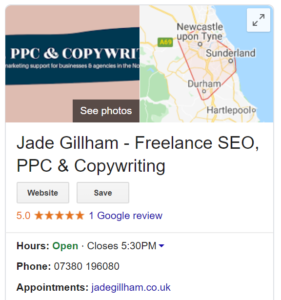
Create a Google My Business listing
Log in to the Google Account you want associated with your business (or create a Google Account if you don’t already have one).
Go to google.com/business and select “Start now” in the top right-hand corner.
Enter your business name and click next. Follow the steps to submit the rest of your business information.
Verify your Google My Business listing
Your listing needs to be verified by Google before it’s published. This is most commonly done:
By postcard: A postcard will be sent out within a few days that contains a 5-digit verification code. You’ll need to sign into your listing, select ‘Verify now’, enter the verification code and click ‘Submit’.
By phone: If the ‘Verify by phone’ option is available to you, you’ll be sent a text code to the phone number that you submitted with your listing.
By email: Some businesses can verify their listing via email. After clicking ‘Verify by email’, head over to your inbox and there should be an email from Google My Business. Click the verification button in the email.
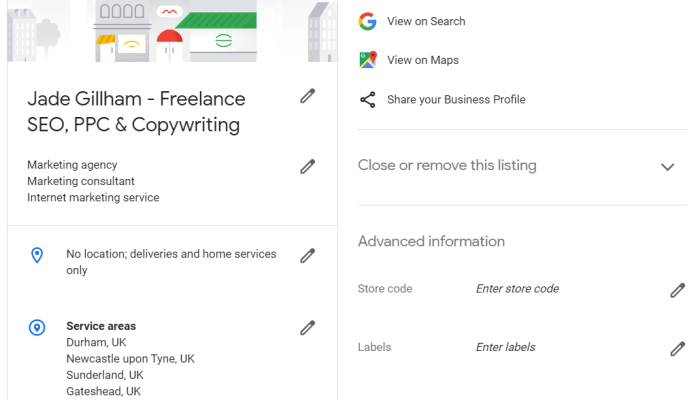
Optimise your Google My Business listing
Once your listing is verified, login, select ‘Info’, and add as much information as possible. You can add a range of information including your opening times, your services, your service area, and your business contact details.
If your opening times change or you’ve launched a new product or service, you can go back in and edit your information at any time. So make sure you continue to keep the listing up-to-date and fresh.
There are some other things you should be doing to make the most of your profile and provide the most SEO value for your business:
- Add images to your listing
- Add opening times
- Complete your business description
- Select a service area if applicable to your business
- Use the Q&A section to create your very own FAQ section on your listing
- Share Google posts weekly
- Keep asking for customer reviews
Get your GMB listing
A GMB listing can help you control how your business appears in search results and even improves your chances of appearing in search results in the first place. It’s one of a number of Google tools that are completely free to use so you have no excuse!